Step-by-Step Guide: Using Free VHD Recovery Software
Virtual Hard Disk (VHD) files are essential components of virtual machines, storing critical data and system backups. However, like physical hard drives, VHD files are susceptible to corruption, leading to potential data loss. In this guide, we’ll explore how to effectively utilize free VHD recovery software to restore your valuable data.
Understanding VHD Files
The virtual machine uses a VHD file to store the data in the virtual hard drive format. It is created in the system when we back up our computer using a backup utility. The VHD file is used to store the disk image of the complete system when you try backup the system. The disk image gets stored in the form of VHD file format.
Like a physical hard disk, the virtual hard drive VHD can also store the virtual machine’s data. You can create a VHD file using the Windows Disk Management utility.
Common Issues Leading to VHD File Corruption
Storing data in the virtual environment sometimes deals with the worst scenarios of data loss when the VHD file is no more available or get corrupted due to certain reasons. There is no other option left to repair the VHD files and recover the maximum possible data from it. The VHD unreadable error is like a disaster for the virtual machine user because most of the data is stored in the form of the VHD file format. So to recover the deleted data from the virtual storage you need to follow the proper and expert corrupt VHD recovery procedure. Now let’s discuss the quick solution for such VHD corruption issues.
Introducing the Free VHD Recovery Tool
The most efficient way to recover large-size VHD files is an advanced VHD file recovery tool. The developer team of Vdiskrecovery Software by looking at the demand of a large number of virtual machine users. The software can deal with severe corruption errors with the VHD file. If the user needs a tool that can repair VHD files with ease and recover the maximum possible data from the deleted VHD files, then this software is the best choice to opt out of. The tool is designed with the best algorithms which will scan and resolve the issues related to the virtual VHD files.
Download the software on your computer and you will get two scanning modes for a different level of corruption. For normal error, you can use the Standard mode, but if the damage level is high then you can go for the Advance scanning process.
The software can recover deleted files and folders from your system within just a minute by scanning all of the storage units of your device. The user-friendly interface of the tool makes it a unique tool than that of other vendors over the internet.
User can read: How to Open VHD file In Windows
Steps to recover deleted files from VHD
If you want to save your vhd data back to your storage then you must follow these easy steps which will lead you towards the use of the VHD recovery tool.
- Download and Launch the VHD recovery software, choose disk type from dynamic or fixed. Add the VHD file to recover.
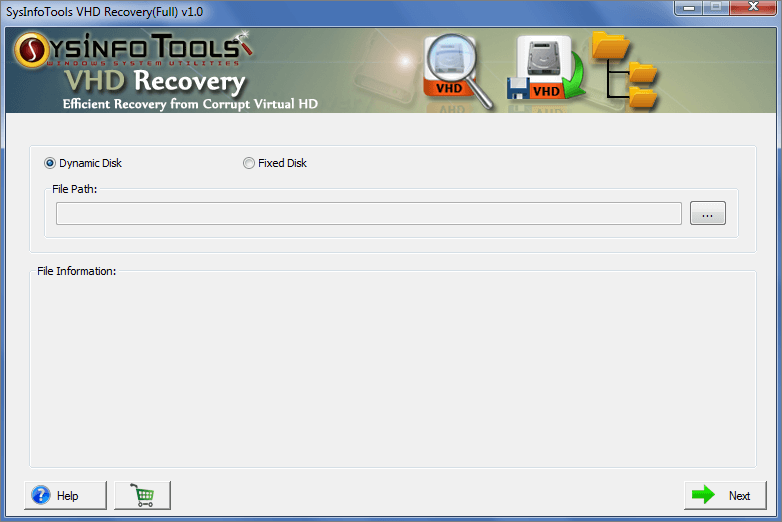
- Here you can see the file information. Press NEXT to process further.
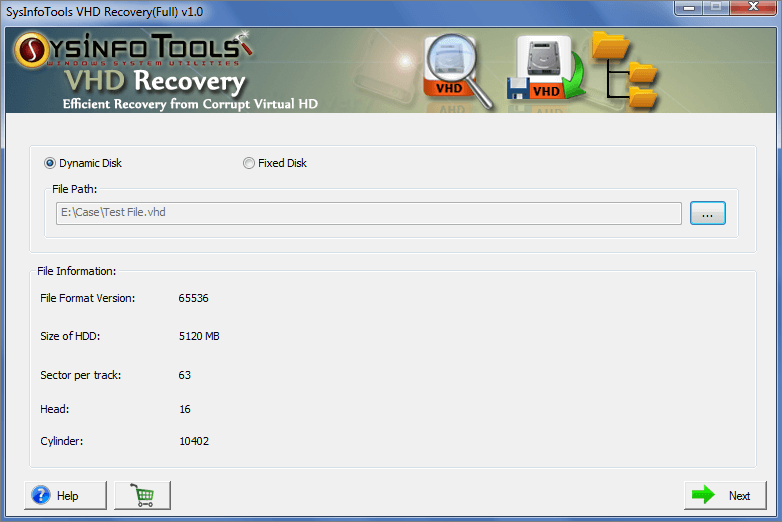
- Choose from Standard or Advance scanning mode. Determine the settings with the scanning mode and click NEXT.
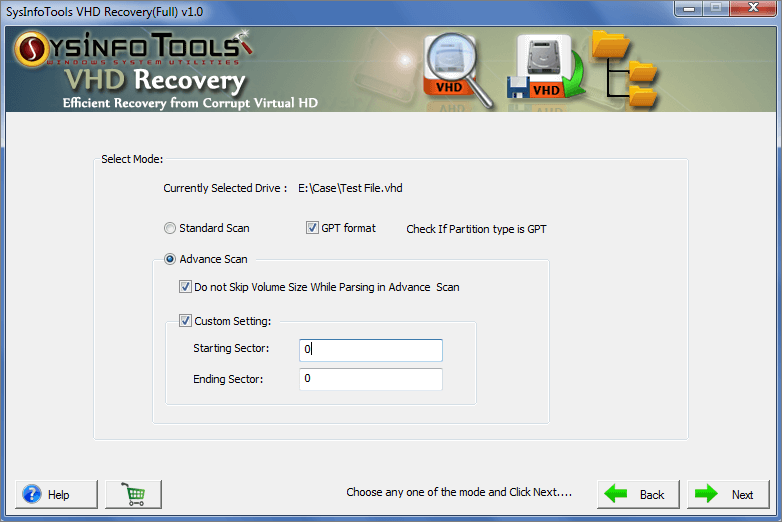
- Pick the volume list from where you want to recover data, define the custom settings with the selected volume and click NEXT.
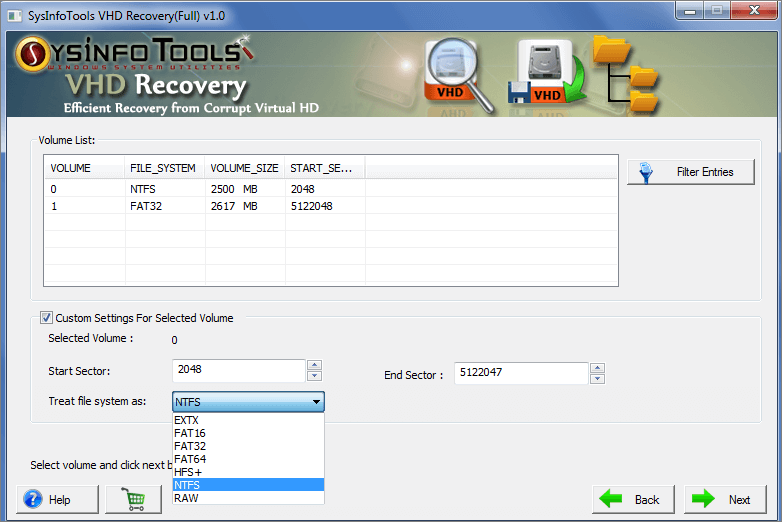
- Now choose the recovery mode according to the corruption level from Standard, Advanced, and Deep. Hit the NEXT button to start the recovery process.
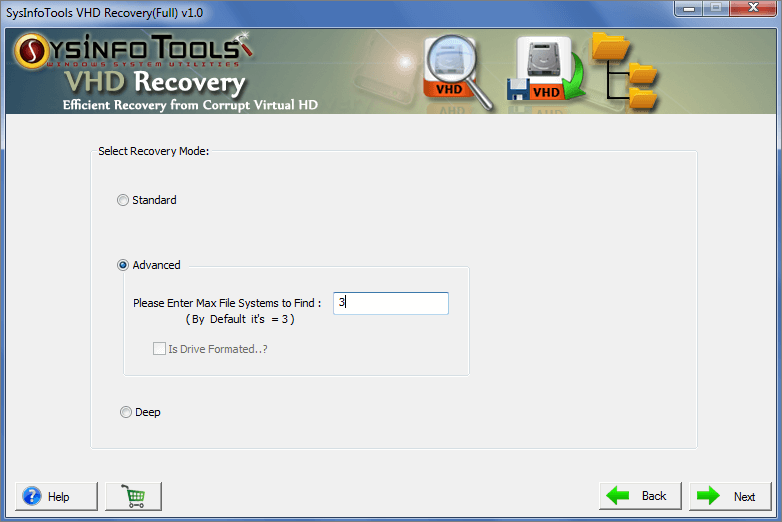
- After the scanning process, hit the OK button. Afterward, preview each and every folder and select save option.
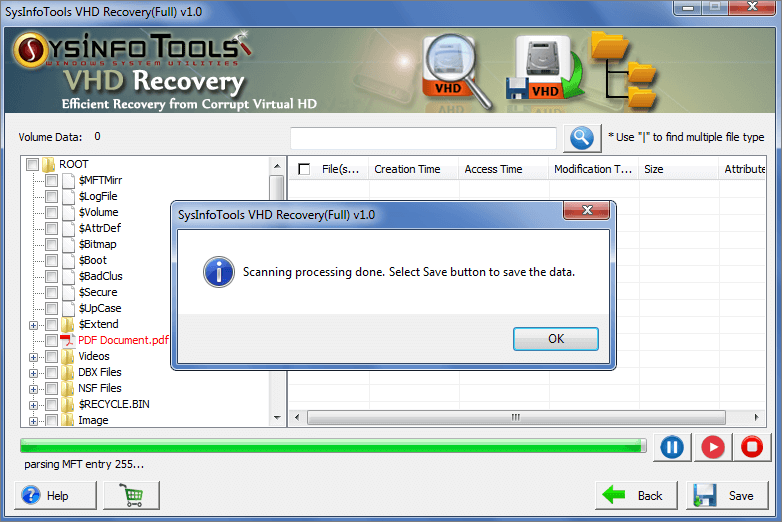
- Define the location where you want to store the recovered data. Click OK to begin the VHD file recovery process.
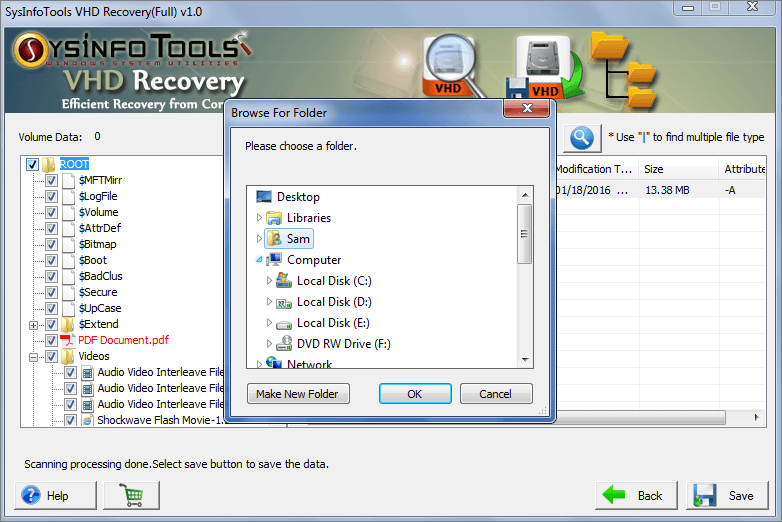
Time to conclude
VHD file corruption can pose significant challenges, but with the right tools and procedures, data recovery is achievable. By following the steps outlined above and utilizing the recommended free VHD recovery software, you can restore your valuable data efficiently. For further assistance or advanced recovery solutions, feel free to contact our support team.
