How to View and Open VHDX in Windows?
Virtual Hard Disk (VHD) and Virtual Hard Disk v2 (VHDX) are disk image file formats used by virtual machines. While VHDX offers advantages like larger storage capacity and improved data protection, users may encounter challenges when attempting to access these files directly in Windows 10 and 7. This guide provides step-by-step instructions to help you mount and view VHDX files using built-in Windows utilities.
There are two types of Virtual file format:
- VHD
- VHDX
What is the VHD file format?
VHD stands for Virtual Hard Drive. It is a file extension used for the virtual servers and also the Hyper-V servers to backup the full data from your PC in a single disk image. It produces a replica of your system as it contains the data like disk partition and file system inside it.
What is the VHDX file format?
VHDX stands for the Hyper-V Virtual Hard Disk. It is a free specification of VHD and a semi-open file format published by Microsoft. The main reason behind the switching to VHDX to VHD is its storage capacity as the VHD file store the 2TB of data where the VHDX store the 64TB of data. The VHDX file format is only supported by Windows 8 and Windows Server 2012. Before to open VHDX file lets discuss its features first.
Okay, we will discuss some more key points of the VHDX file. The new features of the VHDX file format are:
- It provides you with the protection from the data corruption during the power failure and the other update failure.
- It provides you with the virtual hard disk storage capacity up to 64TB.
- It has improved the alignment of the virtual hard disk to work efficiently on the larger sectors.
The VHDX format has some more features apart from these new features and these are:
- Ability to store the data as per the user needs i.e., custom metadata about the data that the user might want to record.
- Increased performance by using 4 KB logical virtual sectors to decrease the workload on the application.
- The larger block size for differencing and dynamic disk allows the disk to adjust the need for the workload.
Now you know what VHD and VHDX files.
To open the VHDX file, you have to mount the file. Apart from this, you can unmount it after use. So in the next, we continue to tell you the methods on how to open/mount VHDX files in Microsoft Windows.
Read here: How to create and open VHD file in Windows?
How to Open VHDX in Windows File Explorer?
In the case of Windows, we have two methods to open our VHDX file:
- By using the Windows File Explorer
- By downloading any specific application
Method 1: Mounting VHDX Files Using Windows File Explorer
- Open the Windows File Explorer.
- Choose the VHD/VHDX file and right-click on it and select the Mount option from the drop-down menu.
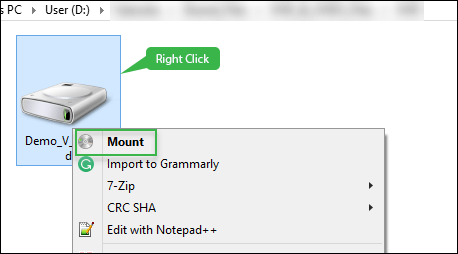
- After this, wait for a few moments and check, a new drive would pop.

Method 2: Mounting VHDX Files Using Disk Management
Now in this second method, we’re using the Disk Management Console. Now follow these steps-
- Firstly, right-click on the Windows button.
- Then from the list, choose the Disk Management Option.
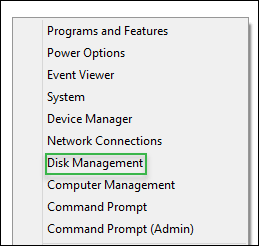
- On the Disk Management Console, click on the Action option and then Attach the VHD option from the list.
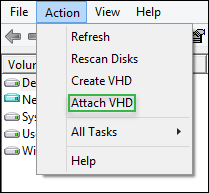
- After clicking on the Attach VHD option, you’ll find the new window where you need to specify the location of your VHD/VHDX file and then click on the OK button.
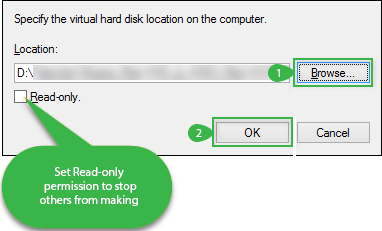
Note: Tick the read-only option to deny the unauthorized person to write on it.
- Wait for a few moments then you will see the partition like below-
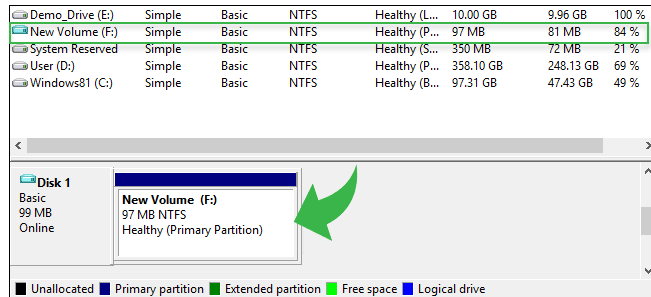
So, by using the above ways, you will be able to open VHDX files and finally view the data.
Final Words
By following the methods outlined above, you should be able to successfully mount and access VHDX files in Windows 10 and 7. If you encounter issues such as file corruption or incompatibility, consider using specialized software solutions like the VHDX Recovery Tool to repair and recover data from damaged VHDX files.
