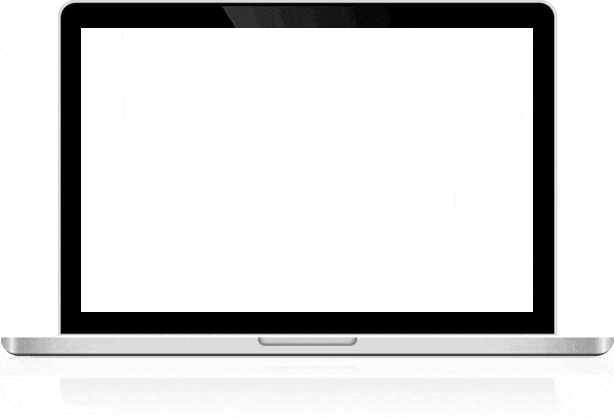"VIRTUAL DISK RECOVERY SOFTWARE SUITE CONTAINS FOLLOWING RECOVERY SOLUTIONS"
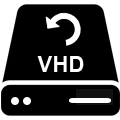
VHD Recovery
VHD Recovery software can effortlessly recover data from corrupt virtual hard disk saved with VHD (VHD) extension. It supports corrupt VHD files saved in fixed and dynamic disk types. A demo version is available to users for free evaluation…
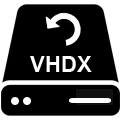
VHDX Recovery
VHDX is the upgraded version of VHD, and used in Windows Server 2008 and later version. The software is programmed in such a way that it supports the data recovery from corrupt VHDX files. VHDX files are compatible with all popular windows operating system including windows 10.

VMDK Recovery
VMDK Recovery tool is an advanced recovery solution to fix data from corrupt VMDK files effortlessly. It also allows the preview of recovered files and folders in tree-structure view.
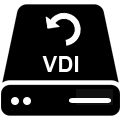
VDI Recovery
Users are often found discussing about the difficulties related to corrupt VDI files. To overcome such problems Vdiskrecovery has come up with new software to recover and repair your corrupt VDI files with ease.